Jetson Orin NX 16GB 셋업(새로운 추천??)
*NX를 받자마자 쓴 글이라... 바로 아래 링크 SDK Manager로 셋업하시는 것 추천드려요ㅠㅠ
Jetson agx Orin, Orin Nano, Orin NX 모두 jetpack 6.1 update~
경험상 이러저러해도 SDK Manager를 통한 업데이트가 가장 편리한 것 같다.(Orin Nano, NX, Agx Orin 모두 포함입니다.) 간단히 과정을 설명하면 나의 경우1. 리눅스(우분투 22.04)에 SDK Manager를 설치 & 실행2
afnd.tistory.com
두둥 기다리던 알리발 jetson orin nx 16gb가 도착했다.
그런데 그간 있었던 마이크로sd카드 슬롯이 없다. 정품 맞나? 설마 알..

작성 후 한마디: 여러분들 Orin NX 16GB는 sd카드 슬롯 없어요~
마침 waveshare에서 구입했던 NX호환보드가 도착했는데, 구글링 중 waveshare에서 힌트를 찾았다.
https://www.waveshare.com/wiki/JETSON-ORIN-NX-16G-DEV-KIT#JETSON-ORIN-NX-16G-DEV-KIT-A
믿는다 파도공유야
JETSON-ORIN-NX-16G-DEV-KIT - Waveshare Wiki
Resource Introduction Module NVIDIA® Jetson Orin™ NX module delivers up to 100 TOPS and 5x the performance of the last generation for multiple concurrent AI inference pipelines, with high-speed interface support for multiple sensors, it is an ideal solu
www.waveshare.com
보니 nx캐리어모듈도 알리발 웨이브쉐어네요
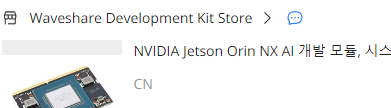
내용이 길어져 진행과정을 안내한다.
1. 윈도우 WSL 우분투18.04로 진행
2. 우분투20.04 네이티브에서 진행
3. 케이블 교체, 장비 인식
4. 에러 코드 분석하며 몇번 더 진행
waveshare User Guide와 함께 진행해보겠다.
- Ubuntu 18.04 host or virtual machine is required to burn the system.
1. 윈도우 WSL 우분투18.04로 진행, 결국 실패
설치된 우분투가 20.04라 윈도우에서 wsl2을 설치했다. WSL이 나오고 난 뒤로 쉽게 리눅스를 쓸수 있다.
중간에 에러가 하나 떳는데, windows 기능 켜기/끄기에서 리눅스 관련 켜기 선택하고 리부팅했다.

Preparation
- Jetson Orin NX board
- Ubuntu18.04 virtual machine (or computer host)
- Power adapter
- Jumper caps (or DuPont wires)
- USB cable (Micro USB interface for data transmission)
Hardware Configuration (Enter Recovery Mode)

- Short the FC REC and GND pins with jump caps or Dupont wires, positioned as shown above, located under the module.
- Connect the DC power supply to the round power port, wait a moment.
- Connect the micro USB port of the Jetson board to the Ubuntu host with a USB cable (note that it is a data cable).

요러고 모듈 장착하고 시작이다
System Installation
- Open a terminal on the Ubuntu virtual machine or host and create a new folder:
sudo mkdir sources_orin cd sources_orin- Download path:
https://developer.nvidia.com/downloads/jetson-linux-r3521-aarch64tbz2 https://developer.nvidia.com/downloads/linux-sample-root-filesystem-r3521aarch64tbz2
관리자 권한으로 sudo wget 주소 형식으로 2개 파일 다운

- Move the resource package to the folder and unzip it (for the actual operation, please try to use the tab key to automatically complete the command).
- udo mv ~/Downloads/Jetson-210_Linux_R32.7.2_aarch64.tbz2 ~/sources_orin/ sudo mv ~/Downloads/Tegra_Linux_Sample-Root-Filesystem-R32.7.2_aarch64.tbz2 ~/sources_orin

- Unzip the resource:
sudo tar -xjf Jetson_Linux_R35.2.1_aarch64.tbz2 cd Linux_for_Tegra/rootfs/ sudo tar -xjf ../../Tegra_Linux_Sample-Root-Filesystem_R35.2.1_aarch64.tbz2 cd ../ sudo ./apply_binaries.sh (If an error is reported, follow the prompts and re-enter the command)
압축해제 위치를 틀렸다. wsl의 좋은 점은 윈도우 탐색기를 지원한다는 것~ GUI에서 압축파일 두개 남기고 다 지우고 디렉토리 맞춰 다시 작업

대망의 apply_binaries.sh
역시 파일이 바로 실행되지 않는군

sudo apt-get update

Bad file descriptor
구글링해서
sudo apt update sudo apt --fix-broken install
sudo apt-get install libgconf-2-4 libcanberra-gtk-module
sudo apt-get install python


배시파일이 한번 실행돼서 파일이 있다고 하야,,,,네이티브 리눅스서 작업을 할까 고민하다 다시 한번 처음부터 작업하기로 했다.

파일구성 다시 하고 압축해제부터 거거


에러로 우분투20.04에서 다시 하겠다~
2. 우분투20.04 네이티브에서 진행
리눅스 부팅해서 같은 작업 진행

대망의 apply_binaries.sh 패스~


- Program the system, follow the prompts if there is an error, and then run the following command
Jetson Orin NX + Xavier NX Devkit (NVMe):sudo ./tools/kernel_flash/l4t_initrd_flash.sh --external-device nvme0n1p1 \ -c tools/kernel_flash/flash_l4t_external.xml -p "-c bootloader/t186ref/cfg/flash_t234_qspi.xml" \ --showlogs --network usb0 p3509-a02+p3767-0000 internal
코드 복붙
먼가 느낌이... 이상한디? No devices to flash

3. 케이블 교체, 장비 인식
이런ㅋ usb장치를 확인했다. 케이블을 바꾸니 NVIDIA Corp. APX가 떴다.

4. 에러 코드 분석하며 몇번 더 진행
진행중 Disks에 아까 안보였던 장치들이 보인다
그래도 No devices to flash가 떠서 재부팅 몇번, 그냥 돌려보고 챗gpt랑 이야기도 하고 그러다 3번째인가 제대로 진행이 된다. 케이블 교체 후로 상황이 바뀐 것은 없었고 코드도 같은 것을 계속 사용했다.


플래시 석세스풀!!
챗에게 물어본 유용한 자료~
이것은 NVIDIA Jetson 시스템에서 L4T(Linux for Tegra) initrd와 커널 이미지를 외부 디바이스에 플래싱하는 데 사용되는 스크립트입니다.
여기에는 다음과 같은 인수가 포함됩니다:
- sudo: 스크립트를 root 권한으로 실행합니다.
- ./tools/kernel_flash/l4t_initrd_flash.sh: 플래싱 스크립트의 경로입니다.
- --external-device nvme0n1p1: 플래싱할 외부 디바이스의 경로입니다.
- -c tools/kernel_flash/flash_l4t_external.xml: 플래싱 구성 파일의 경로입니다.
- -p "-c bootloader/t186ref/cfg/flash_t234_qspi.xml": 부트로더 구성 파일의 경로입니다.
- --showlogs: 플래싱 중 출력 로그를 표시합니다.
- --network usb0: USB0을 통해 네트워크 연결을 설정합니다.
- p3509-a02+p3767-0000: NVIDIA Jetson 보드의 모델 번호입니다.
- internal: 플래싱할 이미지 유형을 지정합니다.
다음은 NVIDIA Jetson 보드의 일부 모델과 해당 모델 번호입니다.
- Jetson AGX Xavier: p2888
- Jetson Xavier NX: p3509-0000, p3668-0000
- Jetson TX2: p2771-0000, p2771-0888, p3489-0000, p3489-0888
- Jetson Nano: p3448-0000, p3448-0003, p3448-0010, p3448-0012
- Jetson Nano 2GB: p3664-0020
- Jetson TK1: p2180
- Jetson Nano Developer Kit: 945-13450-0000-100



SDK Installation
Jetpack mainly includes system images, libraries, APIs, developer tools, examples, and some documentation.
The SDK includes TensorRT, cuDNN, CUDA, Multimedia API, Computer Vision, and Developer Tools.
- TensorRT : High-performance deep learning inference runs for image classification, segmentation, and object detection neural networks, which speeds up deep learning inference and reduces the runtime memory footprint of convolutional and deconvolutional neural networks.
- cuDNN: The CUDA deep neural network library provides high-performance primitives for deep learning frameworks, including support for convolution, activation functions, and tensor transforms.
- CUDA : The CUDA Toolkit provides a comprehensive development environment for C and C++ developers building GPU-accelerated applications. The toolkit includes a compiler for NVIDIA GPUs, math libraries, and tools for debugging and optimizing application performance.
- Multimedia API: The Jetson Multimedia API provides a low-level API for flexible application development.
- Computer Vision: VPI (Vision Programming Interface) is a software library that provides computer vision/image processing algorithms implemented on PVA1 (Programmable Vision Accelerator), GPUs, and CPUs, where OpenCV, the leading open source library for computer vision, image processing, and machine learning, now features GPU acceleration for real-time operation, where VisionWorks2 is a software development kit for computer vision (CV) and image processing.
- Developer Tools: Developer Tools CUDA Toolkit provides a comprehensive development environment for C and C++ developers building GPU-accelerated applications. The toolkit includes a compiler for NVIDIA GPUs, math libraries, and tools for debugging and optimizing application performance.
이부분은 호스트에서 안되었다. 젯슨 켜서 하는 부분일 것 같다.
These are some of the features of the SDK.
Install SDK with Commands
sudo apt update
sudo apt install nvidia-jetpack
기존 NX와 헷갈리지 않으려 히트 싱크에 써멀을 남겼다. 참고로 NX에 달린 쿨러는 온도를 감지해 필요할 때만 시끄럽게 돌아갑니다.

훗 성공!!